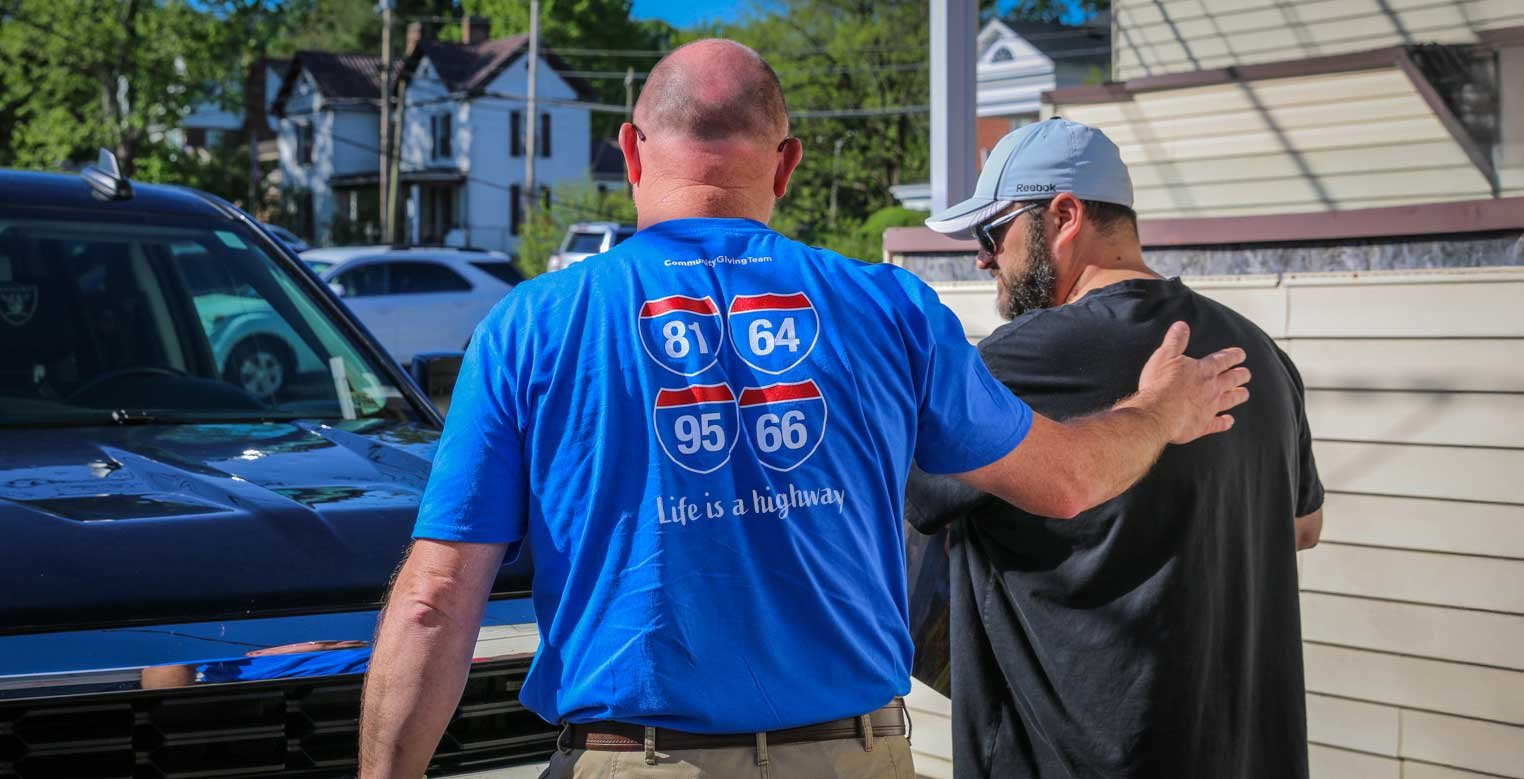
Member Service
Member FAQs
Welcome!
24/7 customer support
Contact us
Need help with your insurance? We're right here and ready to help.
-
Talk to your agent
Find your agent's contact information on your policy documents in your online account.
- Online
-
Give us a call
Main: 804-438-6611
Toll-Free: 800-552-8660
Fax: 804-438-5838
Toll-Free Fax: 800-664-621224/7 Claims Hotline (Including Glass Claims): 877-968-7252
Frequently asked questions
Claims and property damage
-
You can report a claim by calling our 24/7 Claims Hotline 877-968-7252 or in your online member account. You should also let your local agent know. Their contact information can be found on your policy documents and on your online member account:
- Log into your Member Portal account.
- Click Report Claim. (On mobile first tap on three blue lines in the top left corner)
- Select what type of loss you experienced from the drop-down menu.
- Enter the date of the incident.
- Enter the time of the incident.
- Complete the form with additional information.
- Verify your contact information.
- Upload relevant files and pictures.
- Submit your claim.
- A claims adjuster will contact you within 24 business hours.
-
1. Let us know how we can help
-
Your safety is most important. Call 911 first if there are any injuries. If you have damage to your home that requires immediate attention, let us know when you report your claim.
-
We have adjusters ready in case an emergency response or temporary housing is needed.
2. Tell us about your home insurance claim
-
Report your claim by calling our 24/7 Claims Hotline: 877-968-7252.
-
You can also report your claim to your local independent agent.
-
If you have a fire loss, we will assist with fire and water mitigation.
-
If your home is unlivable, we will assist with temporary housing options.
3. We'll review the details
-
A claims specialist will be assigned to your case and will be in touch with you soon.
-
Our home claims team will review preliminary details about your claim.
-
We will determine if your loss needs to be physically inspected by our field team.
4. We'll find the best solution for your home insurance claim
-
We will confirm the facts about the loss, explain your coverages, and answer any questions.
-
Our goal is to pay you for covered losses as quickly as possible.
5. We'll pay for your covered home and property damage
-
Payment will be made to you, you and your mortgagee, or you and the contractor responsible for repairs.
-
-
1. If you need roadside help
- Our Towing and Labor Coverage has a limit of $75 per occurrence. You may use the vendor of your choosing and submit a claim with your towing receipt for reimbursement. You also may elect to remove or add this coverage from your policy by contacting your independent agent.
2. Tell us about your auto claim
- Report your claim by calling our 24/7 Claims Hotline: 877-968-7252.
- You can also report your claim to your local independent agent.
- We'll contact you for more information, photos, and accident details.
3. We'll review the details
- A claims specialist will be assigned to your claim and will be in touch with you.
- We'll confirm the facts about the accident, explain your coverages, and answer any questions you may have.
- If other cars are involved, we'll determine who was responsible for the accident.
- We'll provide you with options for obtaining the vehicle repair estimate.
4. We'll find the best solution for your car insurance claim
- If your car is repairable, we'll determine the repair costs and help you work with the repair shop of your choice.
- When rental coverage applies, we'll work with the rental car company in your area to get you in a replacement vehicle.
- If the vehicle is a total loss, we'll ask you to remove your personal items from the car before taking it to our storage facility.
5. We'll pay for your covered car damage
- Payment will be made to you, the lienholder, or your repair shop.
6. We'll pay for your covered car damage for others
- If you are responsible for the accident, we'll settle the damages owed to others involved within your policy limit.
-
Call your local insurance agent and report your claim first. Take photos/videos of damage if possible. Then, if it's safe, secure the premises or hire a professional to make temporary repairs such as boarding up windows, tarping the roof, etc., to prevent further damage. Communicate with your agent/claims adjuster for further instruction and plan to stay somewhere safe with a family member, friend, or hotel. Be sure to keep all receipts for temporary living space, gas, food, clothing, etc. Start preparing a home inventory of damaged personal property. Hold onto any damaged property until instructed otherwise by your claims adjuster.
-
Hold off on major repairs until they are approved by your claims adjuster. We recommend hiring repair reputable Virginia-licensed and certified home contractors. Don't let something too good to be true cost you. Scammers will go door to door in hard-hit areas and neighborhoods offering debris removal or roof tarping services & ask for cash upfront. More often than not, you've paid, and they do not return. Protect yourself by getting a written agreement & discuss payment options after services are complete.
-
When a tree falls and damages property, whose insurance pays? Generally, your damaged property is covered under your homeowners policy even if someone else's tree causes the damage. There may be exceptions. The best thing is for you and your neighbor to report the damage to your insurance companies and allow adjusters to review the details. Learn more.
-
Your insurance pays for damage to your property, even if the tree was rooted in your neighbor's yard. Report the damage and allow the adjusters to review the claim. Learn more.
-
Deterioration, rot, and mold are indicative of a long-term leak in your home is considered to be a maintenance issue and are not covered. Water damage that occurred on the reported date of loss can be covered. Learn more.
-
A named storm deductible, also known as a hurricane deductible, is triggered when the National Weather Service (NWS) "names" a tropical storm or hurricane, and issues a hurricane watch or warning for any part of Virginia. This does not apply to a winter-named storm. Instead of the standard deductible on a related home claim, your responsibility would be the flat-named storm deductible or a percentage deductible of coverage A on your policy. Learn more: What is a Hurricane Deductible and How Do You Know If You Have One?
-
If you have been affected by the recent severe weather, your safety is the most important thing to us. We ask that you put the first aid and welfare of your family and neighbors first and your home insurance claim second. Be very careful around any storm damage or downed power lines. Contact emergency officials and your utility company right away if needed. Remember to never drive through flooded roads and stay away from floodwater. If you have severe damage to your home or property, take the following steps:
- Shut off your home's main power or shut off your main water supply if needed. Have an electrician check the house before turning the power back on.
- Take photos and videos before making minimal temporary repairs to prevent further damage.
- If your home is unlivable, find safe shelter with a friend, family member, or hotel.
- Contact your local independent agent to start your claim.
- You may also report your claim on our 24/7 Claims Hotline (877-968-7252) or make an online claim from your online member account.
- Take wide and close-up photos and/or videos of any damage.
- Document damage to your property using a home inventory checklist.
- Keep all receipts for lodging, food, clothing, gas, and other necessities.
- Discuss specific claim questions with your agent and claims adjuster.
- If your car is flooded, call our 24/7/365 Roadside Assistance if needed (800-913-8847), take pictures, and report your comprehensive car insurance claim.
Online Member Account
-
1. Go to Member Login and click Create New Account.
2. Enter your policy number.
3. Enter your Policy Start Date as mm/dd/yyyy. (This is the starting Policy “From” date found on your Northern Neck Insurance invoice or declarations page.)
4. Enter your zip code. (First 5 digits only)
5. Click Register.
6. Create your Username and Password.
7. Re-enter your Password. -
You can report a claim by calling our 24/7 Claims Hotline 877-968-7252 or in your online account:
1. Log into your member account.
2. Computer: Click Report Claim.
Mobile: Tap on three white lines in top left corner, then tap on Report Claim.
3. Select what type of loss you experienced from the drop-down menu Loss Event.
4. Enter the date of the incident.
5. Enter the time of the incident.
6. Complete form with additional information.
7. Add/verify your contact information.
8. Upload relevant information and pictures.
9. Review and submit your claim.
10. A claims adjuster will contact you within 24 business hours. -
1. Log into your member account.
2. Computer: Click on Profile in upper right corner of your screen.
Mobile: Tap on three white lines in top left corner, then tap on Profile.
3. Enter current password and new password.
4. Confirm password.
5. Click Change Password. -
1. Log into your member account.
2. Computer: Look in the bottom left hand pane for agency name and contact information.
3. Mobile: Scroll down to last account pane on screen.
4. You may also call our Member Solutions or Billing Team at 800-552-8660.
5. To complete a general agent search by zip code, visit our Find an Agent page. -
To retrieve your user ID, you must have an email address on file. To reset your password, you must enter your user ID and email address on file to receive reset instructions. If you need assistance in updating your email address on file, please contact your local agent or call our office for assistance at 1-800-552-8660.
-
1. Log into your member account.
2. Computer: In the upper right corner of your screen select Need Help?
Mobile: Tap on three white lines in top left corner, then tap on Need Help?
3. Select the appropriate email contact for your question or call us.
4. We will be in contact within 1-2 business days. -
1. Log into your member account.
2. Computer: In left pane menu click on Customer Information.
Mobile: Tap on three white lines in top left corner, then tap on Customer Information.
3. Click on Edit to change phone number/s and email address.
4. Click Apply.
Policy Change Requests
-
You may make a policy change by calling your local agent or making a request online.
1. Log into your member account.
2. Computer: In left pane menu click Change My Coverage.
Mobile Tap on three white lines in top left corner, then tap on Change Coverage.
3. From the drop-down menu, select a reason for policy change.
4. Select your policy from the drop-down display.
5. Follow the prompts with additional information.
6. Select Submit.
7. Your request will be processed within one business day. -
1. Log into your member account.
2. Computer: Scroll to bottom of page to Add another policy to this account button.
3. Add policy number.
4. Click Add Policy.
5. You will be able to see the additional policy within 1 business day. -
Please contact your local agent to request a policy cancellation. Policy cancellations cannot be done online.
Policy Documents
-
Virginia is a state that allows electronic proof of insurance via smartphone. This permits drivers to show an electronic copy of their car insurance card on a mobile device during a traffic stop.
1. Log into your member account.
2. In Policies section, click on policy number and go to Documents. Click of PDF Download beside the most recent policy documents.
3. Open your downloads file.
4. View, print, or save your documents. -
1. Log into your member account.
2. Computer: In left pane menu, click on ID Cards.
Mobile: Tap on three white lines in top left corner, then tap on ID Cards.
3. Click on PDF Download.
4. Open your downloads file.
5. View, print or save documents.
6. To have your cards mailed to you, click on Mail ID Cards.
7. We will mail your cards within 1 business day. -
1. Log into your member account.
2. In Policies section, click on your policy number.
3. View your policy details. -
1. Log into your member account.
2. Scroll to Policies and click on the a policy number.
3. In Policies section, scroll down to bottom of screen to Go Paperless.
4. Select Paperless or Mail option for each policy. -
1. Log into your member account.
2. Computer: Click on Profile in upper right corner of your screen.
Mobile: Tap on three white lines in top left corner, then tap on Profile.
3. Scroll down the bottom of the page and select Delete My Account.
4. Confirm your selection.
Payments
-
You may pay your insurance bill for any policy by logging into your member account. You may also pay without logging in.
1. Log into your Member Account. (Desktop computer: Click Make Payment. Mobile: Tap on three white lines in top left corner, then tap on Make Payment.)
2. Select your policy from the list and then click Next at the bottom of the screen.
3. Select Payment Date and Amount.
4. Select a payment method or Add a New Payment Type.
5. Enter your secure payment information.
6. Review your payment and click Submit.
7. Payment confirmation will display. -
You are not able to make a payment on a canceled policy at this time. Please contact your local agent do discuss your options.
-
You may use a Visa/Mastercard/Discover/ American Express debit or credit card to pay your bill. You may not use gift cards or other pre-paid cards. All credit and debit card transactions will be charged a 2.99% processing fee by our payment vendor One Inc..
-
Yes, you can make a one-time payment using your savings, personal checking, or business checking account to pay your bill. ACH payments/EFT bank account withdrawal are free and you can sign up by calling our billing team at 800-552-8660.
-
Yes, you can sign up Automatic Payments with your bank account, debit or credit card by calling your local agent or our billing team at 800-552-8660. Options for automated payments are Annual Full-Payment, 2-Payment, 4-Payment or Monthly.
-
Yes, to make a payment without logging into your account:
- Go to the account log in page, and click on the blue Pay Bill button.
- Enter your policy number.
- Enter your Policy Start Date as mm/dd/yyyy. (This is the starting Policy “From” date found on your Northern Neck Insurance invoice or declarations page.)
- Enter your zip code. (First 5 digits only)
- Read and tick the box for the Terms & Conditions and Privacy Statement.
- Click Next. Select your policy.
- Add payment information– credit card or ACH (bank account).
- Review Payment and click Submit.
Payment confirmation number will display.
-
1. Log into your member account.
2. Under Billing click on the policy number to see recent payments and pending/scheduled payments.
3. Select the policy.
Still have questions?
If you have a question, please use the form below and we will get back to you within one business day.
Please note: If you are a Northern Neck Insurance policyholder and want to make any changes to your policy, you must contact your agent. Changes to your policy cannot be made or bound by email or this form.




